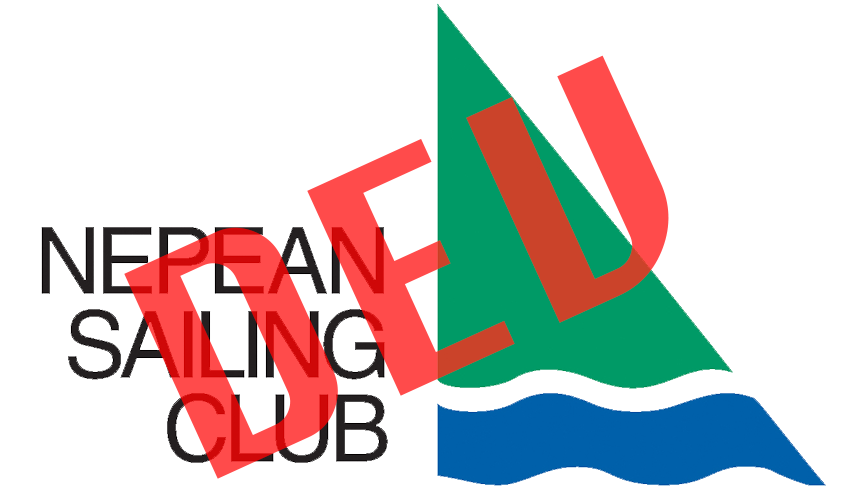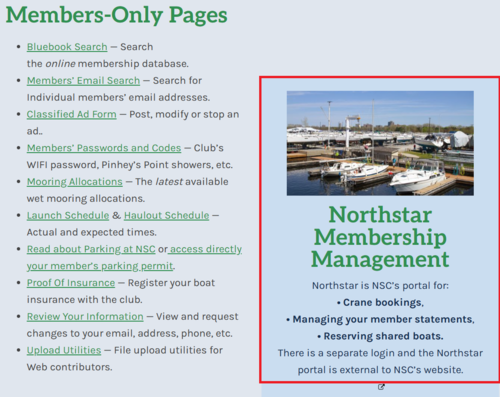How to access what you need to
When you click on the “Log In” button or a “For Members Only” link, you’re prompted to enter a username and password.
There’s a bit of a different way to do it if you’re a General NSC member or one of those who adds content to or helps maintain the website.
General NSC Members
All NSC members in good standing:
Log in using your surname and membership number as shown on your membership card, including the hyphen (–).
If they’re entered correctly, you’re redirected to an appropriate page on the website.
Note that general NSC members have no “Forgot your Password?” option to reset their password since it is always the official, unchangeable confidential membership number.
Website Contributors and Editors
Board directors, administrators, staff and volunteers with a Content Management Systems (WordPress) account:
To access a WordPress administrative dashboard, use the “Login Button” at the top of any page and log in with your assigned Management Account username and password. You may change your password by using the “Forgot Your Password?” link on the login page.
To access pages related to anything you need to take care of as a club member such as “Proof Of Insurance” or “Board Minutes”, you must first log out of your administrative account if actively logged in and log back in with your membership lastname and full membership number including the hyphen (–).
Note: It is possible to use your designated WordPress account to access some “Members Only” pages, but this is not recommended. Use your WordPress administration account and your NSC members’ account for their intended purposes.
The login cookies are persistent, meaning that once logged in a particular browser, you remain logged in until you log out with the “Log Out” button, or you clear your browser cookies cache manually, or your browser clears the cookies cache as per its setup. Read the following section for more details.
Why do I have to log in again when I didn’t log out?
Both types of login create “Cookies” which are retained until you log out. These Authentication Cookies are essential to “remember” your login information.
Clearing your browser Cookies cache (manually or with a browser setting to do it automatically) without first logging out with the “Log Out” button will clear your authentication information.
This type of “Log Out” happens without notification to you and without any visible indication that you are no longer logged in. However, when you try to access a protected page, you will be prompted to log in again.
Logging in to “Northstar”
From the Members Area of the website you can reach the log in portal of Northstar, NSC’s membership management software, to book a crane, reserve rental boats, manage membership statements, report boat insurance etc.
The log in here is different from the regular membership login. When you click on the Northstar blue box on the Members Area page, you will be taken outside of the website to another portal that looks like this:
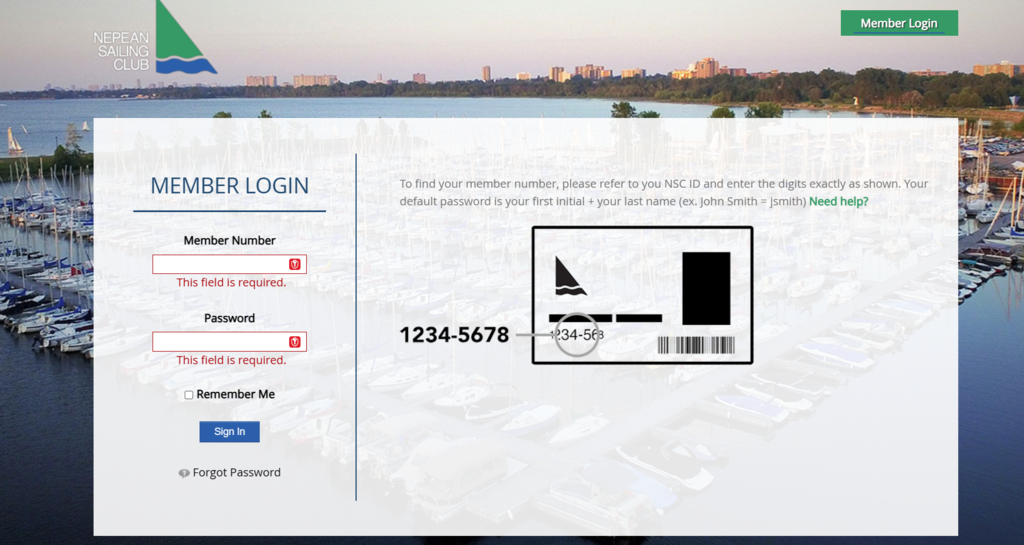
In the top “Member Number” field, do not enter your name like the website login, rather type in your membership number with the hyphen: e.g. “1234-5678”.
Then in the “Password” field simply type in your first initial and last name: e.g. jdoe.
Update log:
2023-08-21 DS: added cookie expiry text.
2023-07-04 DS: New page.
2023-07-05 DS: added missing text.
2023-08-10 SK: spaced out text in Info Boxes; made The New NSC Website the parent page; added to sidebar menu.
2023-08-19 DS added “A Note About Logins and Cookies”.
2023-11-04 DS: updated the cookies and login text.