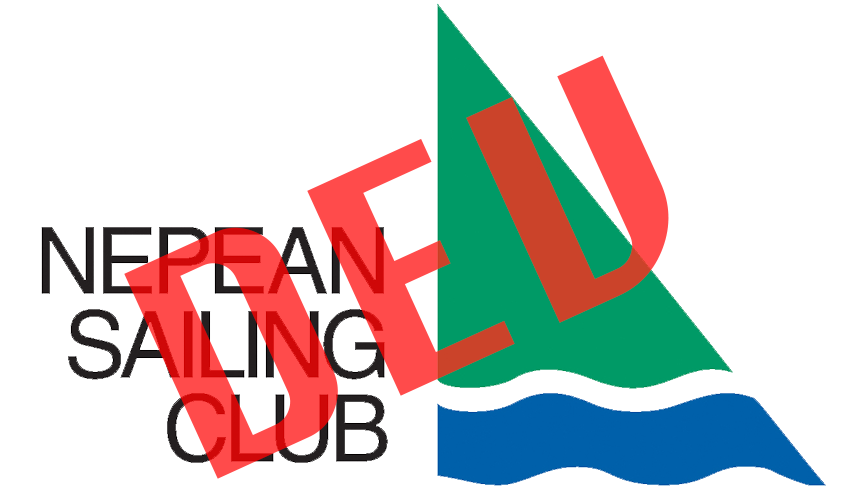THIS PAGE APPLIES TO NSC’S FORMER WEBSITE AND WILL BE UPDATED TO CORRESPOND TO NSC.CA/AN/
Q1. How is the site navigation organized?
A1. The top navigation bar and the side navigation columnn are organized as follows:
- The top Navigation bar leads to pages related to the 4 Pillars of Success of the NSC Mission Statement, namely Racing & Cruising, Sail Training, Membership Services and Facilities. Some “Standard Web links” links like Home are also provided.
- The side column is organized by topics, and include links to category pages previously available in the old NSC website. The order is based on the Web most frequently visited pages ranking.
Q2. How Can I get back to the NSC Splash page?
A2. There are 5 ways to navigate back to the splash page:
- Click anywhere in a post or page top header image.
- Click anywhere in the “Nepean Sailing Club” top header title.
- Click on the “Home” main navigation link.
- Right-click on your browser’s back button, and select “Nepean Sailing Club | A family oriented, non-profit organization on Lac Deschênes, Ottawa, Ontario”.
- Type “nsc.ca” in your browser’s URL input bar at the top of your browser’s window.
Q3. Why do posts disappear from the main splash page?
A3. Posts about “fixed-time” events like Launch and Haul-out are “expired” once the event has occurred. See Q/A 2 for more details.
Q4. How can I get to old or expired posts?
A4. There are 4 ways to navigate to any post (or page) written since 01 Sept. 2009:
- By links in the Post entry meta data – the line that contains the “This event was posted in…” in grey that follows any post. Click on any of the links (by category, date or author’s name) to get to all associated posts.
- By Category: if you remember the post category – the list of words that follows the”This event was posted in…” after each posts, then select the category in the “Categories” drop down menu on the right hand side to retrieve all posts tagged with that category. Tip: do not select “expired” as about 60% of all posts have this category.
- By Post Date: if you remember the month of the post publication, select that date in the “Archives” drop down menu on the right hand side to retrieve all posts published on that month.
- By Search: Enter any word or sequence of consecutive words in the “Search” box at the top of the right hand side. Any post OR page containing this word will be retrieved and listed.
Q5. Why do web pages have different looks?
A5. The short answer: because pages exists in two very different formats:
- HTML static pages, and
- WordPress dynamic pages.
The long answer:
HTML Static pages are stored as individual files created from a template (designed in 2003) to given them a common look and feel.
WordPress page (and post) are stored as plain text in a Database. This content is then wrapped inside a WordPress theme at the time the user click on a link. A new theme may be applied at any time, and any post or page automatically get the new theme’s look and feel.
The reason for the different formats:
In 2003, a Web Designer created a static template for the website. Each and every page content (a few hundred) was then manually cut and pasted into the template page and re-saved.
In 2009, the site was converted to WordPress, using a custom-made theme “hacked together” by D. Servranckx to make the WordPress theme look identical to the 2003 static HTML theme. This theme had a fixed width, a lot of custom-written code, and did not support the WordPress control and management tools introduced in latter years.
In March 2014, the website was converted to an “out of the box” modern WordPress theme, using only style sheets to give the site a distinct NSC look and feel. No custom coding!. As soon as the new theme was applied, all existing WordPress pages (and posts) automatically got the “new” look, but static HTML pages were not affected, and kept their “old” 2003 look.
We have already converted many static pages to WordPress, but some pages require manual intervention. For instance,
- The Galley Reservation pages need to be recoded as the forms used in those pages are not compatible with the latest HTML 5 format used by WordPress.
- Race Results pages are generated by the SailWave application which uses its own internal theme, and are just too numerous ( in the thousands) to convert.
Q6. How can I search for pages?
A6. There are two separate ways to search for pages:
- WordPress pages: Enter any word or sequence of consecutive words in the “Search” box at the top of the right hand side. Any page (or post) containing this word will be retrieved and listed.
- Static pages (with htm or html extensions): these are pages that have the old nsc.ca look: use GOOGLE search with keywords as all our pages have been indexed.
Q7. Why do I get “This address is not understood” when I click on the Address’ “Tel:” link?
A7. This link is only meaningful on smart phones that can correctly interpret it as a phone number and dial it.
Q8. What is the difference between a page and a post?
A8. For WordPress, very little as posts and pages are created and managed the same way.
For people, a post is a page that has an entry in the main splash page, entry that shows the post title, tag line and meta data about the post. The meta data contains the post’s date, author and categories.
The content of a post can also be “split” by a [more…] link on the splash page. The part that is visible (the tag line), and the remainder of the text that is only visible on the full post page when the user clicks on the post title, or on the [more…] link.
This “more” part may be protected so that members need to log into the nsc private area to view it.
Q9. Why is there two different logins: the Bluebook and the members’ Private Area
A9. For management and legacy reasons.
In 2007, we migrated the entire nsc.ca website from a Microsoft, IIS based host to a Linux, Apache based host. Before the move, we were using a system based on the Bluebook username/password content to access any protected folders, such as the Member’s Private Area.
This system was working well in a Microsoft environment, but in the Linux environment, our new host found this method to be insecure as a web page protection “filter”.
After many trials and errors, and after the conversion to WordPress in 2009, we found that the simplest, most robust method was to use a single, common WordPress’ based user name/password to access the Members Private posts and pages.