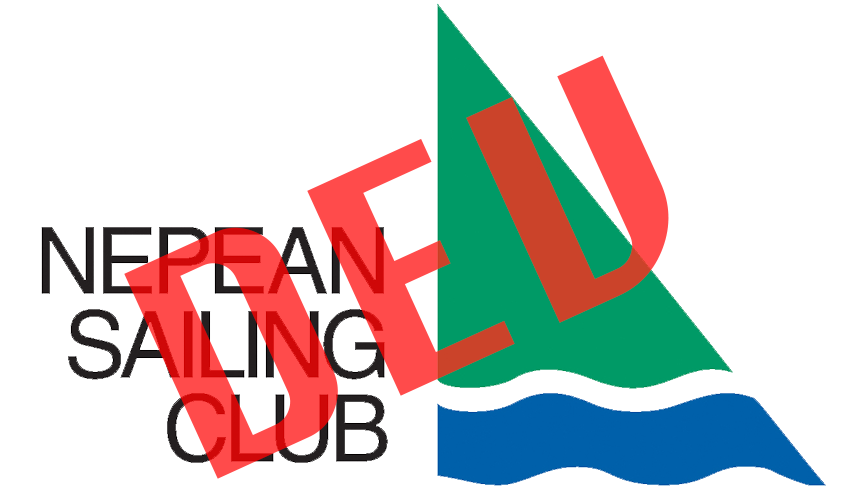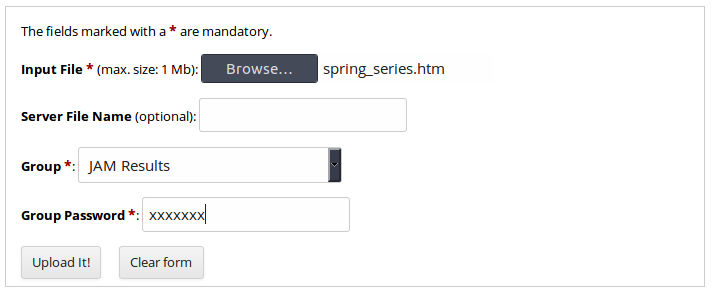The process of posting Race Results is common to all races:
Generate the HTML results file with Sailwave, upload the HTML file to the NSC site in a preset folder via an Upload Utility that matches a group name with a folder on the server, and add a link to the results page URL into a WordPress post or page.
The detailed process for posting results is as follow:
- Create a sailwave result HTML file on your computer;
- Go the the Upload Utility page (the link is always available in the Member Area page);
- The utility is for members only: If you are not already logged into WordPress, you will be prompted to log in: enter your WordPress username and password if you have one, OR enter your membership username and password as show on your membership card;
- Once in the Upload Utility page, click the ‘Racing Upload Utility’ link;
- Use the ‘Browse…’ button to select the Sailwave HTML file on your computer;
- Select the appropriate Group based on the race type;
- Enter the group password – available from the Webmaster;
- Click the ‘Upload it’ button to transfer the file to the server – the file will be stored in a pre-determine folder associated with the group name.
For instance, in 2016, selecting the Sailwave results file spring_series.htm for the ‘JAM Results’ race group:
So the final place where the file is displayed would be nsc.ca/nsc_racing/results/2016/jam/spring_series.htm.
Now you can add the URL of this HTML result file in a WordPress page as a link to be clicked by anyone, e.g.: <a href=”http://nsc.ca/nsc_racing/results/2016/jam/spring_series.htm”>Spring Series</a>. See the page nsc.ca/an/racing/results/y2016/jam/ for examples of such links.
If you need to post an edited version the HTML results file, just upload a new file with the same name as the existing file using the above procedure.
For new or ‘one of a kind’ races, the same process applies. However, the Webmaster would first need to set up a results folder on the server, and add a new group to the upload utility drop down list.